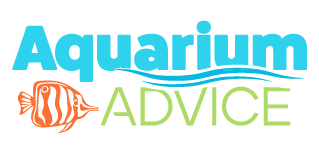You are using an out of date browser. It may not display this or other websites correctly.
You should upgrade or use an alternative browser.
You should upgrade or use an alternative browser.
off topic weeds and flowers
- Thread starter alrmc4
- Start date
The friendliest place on the web for anyone with an interest in aquariums or fish keeping!
If you have answers, please help by responding to the unanswered posts.
If you have answers, please help by responding to the unanswered posts.
lmw80
Aquarium Advice Addict
that last shot it just amazing!
reefrunner69
Aquarium Advice Addict
Photo 1: Not nuts about the composition, seems weighted at the bottom of the photo, but is very nice
Photo 2, Awesome composition, seems to need a slight levels adjustment, lightening the midtones just a bit, not much, just a tad.
Photo 3: Great composition, good exposure, needs just a little more contrast, the petals seem to run together.
On a scale of 10
#1 gets an 8
#2 gets a 9.5
#3 gets a 9.5
These are some of the best photos I've seen you post
Photo 2, Awesome composition, seems to need a slight levels adjustment, lightening the midtones just a bit, not much, just a tad.
Photo 3: Great composition, good exposure, needs just a little more contrast, the petals seem to run together.
On a scale of 10
#1 gets an 8
#2 gets a 9.5
#3 gets a 9.5
These are some of the best photos I've seen you post
reefrunner69
Aquarium Advice Addict
I just looked at #2 again, I must have had my eyes half closed, no levels adjustment is needed, change it's score to a 9.9  Really love the composition on that one.
Really love the composition on that one.
Fluff
Aquarium Advice Addict
Great pics alrmc4!
Guppyman
Aquarium Advice FINatic
Level Adjustment
Hi, I do think that a tad tweaking makes a bit of a difference. A little punch and more natural color is just a "click" away in PS. - Frank/Guppyman
Hi, I do think that a tad tweaking makes a bit of a difference. A little punch and more natural color is just a "click" away in PS. - Frank/Guppyman
Guppyman
Aquarium Advice FINatic
How?
Hi. I opened the image as a jpeg in Photoshop, converted it to a .psd, selected "Adjust Auto Levels," resaved it back to a jpeg - and that's it. Do you feel that the results are an improvement? - Frank/Guppyman®alrmc4 said:ok how did you do that 8)
reefrunner69
Aquarium Advice Addict
The first is debatable, a manual levels adjustment would have done a better job, IMO, but for a one click deal, it did an outstanding job. Just be careful, autolevels can give unpredictable results at times. The second photo...only the photographer can say, my problem with autolevels is it has a tendency to clip the histogram, both the first and the second seem to be clipped to the right. IMO, the third photo has more realistic colors in the original.
i like what it did for the bee and the background on the purple one but the overall color was more correct to what i saw in the original the rose you made it really pop seemed to sharpen it up and bring more detail to it somehow the yellow one i do not know how i feel about that one the more i look at it the less i like it either version really it is not the flower itself i don't like but the colors of the background i think if i had a knack for that program i would try to get that purple weed with the flower colors the original way but the green the green you came up with i think that would be about perfect thanks for the demo i have been trying to do less with editing programs as i have a tendency to over edit until i have mush 
could you please explain what you said herereefrunner69 said:my problem with autolevels is it has a tendency to clip the histogram, both the first and the second seem to be clipped to the right. IMO,
reefrunner69
Aquarium Advice Addict
Your histogram represents the luminous distrobution in the photo, the left side is blacks (shadows) and the right side is whites (highlights). Clipping means the edge of the histogram comes right up the the edge and beyond to one side or both. You'll see the histogram start to climb the side of the histo box. I will routinely clip the blacks slightly to add contrast, but clipping the whites = blown highlights with no detail.
Guppyman
Aquarium Advice FINatic
Photoshop
 I was just trying to demonstrate that 10 seconds and knowledge of only one auto adjustment, 9 out of 10 times will improve an image. I disagree on photo #3. The original has way too much magenta, as did all three in fact, IMO. There are also monitor calibration issues - but let's not go there.
I was just trying to demonstrate that 10 seconds and knowledge of only one auto adjustment, 9 out of 10 times will improve an image. I disagree on photo #3. The original has way too much magenta, as did all three in fact, IMO. There are also monitor calibration issues - but let's not go there.  - Frank/Guppyman®
- Frank/Guppyman®
Hi rr. No doubt - but I wasn't interested in spending more than 10 seconds on someone else's work - when I can't even get to my own.reefrunner69 said:The first is debatable, a manual levels adjustment would have done a better job, IMO, but for a one click deal, it did an outstanding job.
reefrunner69
Aquarium Advice Addict
There are also monitor calibration issues - but let's not go there
This is certainly true, but I calibrate my monitor about once per week
Guppyman
Aquarium Advice FINatic
Monitors
 I have a worse problem. I use a dual monitor set-up and no matter how I calibrate them, they are very different when viewing the same image. It drives me nuts!!! - Frank/Guppyman®
I have a worse problem. I use a dual monitor set-up and no matter how I calibrate them, they are very different when viewing the same image. It drives me nuts!!! - Frank/Guppyman®
Well, I'll guess you know that you and I are probably the only two people on the planet that does THAT every week.reefrunner69 said:This is certainly true, but I calibrate my monitor about once per week
Guppyman
Aquarium Advice FINatic
Mush
I agree. That's why I use the "Auto Adjust." The program is more adaept at the corrections then I will ever be. The more I futz with an image - generally the worse it gets. Less is usually more. - Frank/Guppyman®alrmc4 said:i have been trying to do less with editing programs as i have a tendency to over edit until i have mush- Quote edited by Guppyman®
reefrunner69
Aquarium Advice Addict
I use a dual monitor set-up and no matter how I calibrate them, they are very different when viewing the same image. It drives me nuts!!!
Ah, but I bet it drives home how significantly different a photo can look from one monitor to the next, even calibrated the same by the same person
I agree. That's why I use the "Auto Adjust." The program is more adaept at the corrections then I will ever be. The more I futz with an image - generally the worse it gets. Less is usually more. - Frank/Guppyman®
This is so true, unless you are a graphic artist that really knows the ins and outs of photoshop or the like, less editing usually equals better photos
wow thank you rr at least i understand what you said now  i think the monitor thing is a valid thing to bring up i do now what prints for me is different than what i see on my monitor also have done the calibration thing online do not know how much that really helps and guppyman the 10 min you took on the photos was well worth it really brought some good things up i thank you for that 8)
i think the monitor thing is a valid thing to bring up i do now what prints for me is different than what i see on my monitor also have done the calibration thing online do not know how much that really helps and guppyman the 10 min you took on the photos was well worth it really brought some good things up i thank you for that 8)
Similar threads
- Replies
- 7
- Views
- 282
- Replies
- 1
- Views
- 258
- Replies
- 11
- Views
- 2K