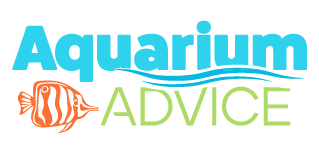reefrunner69
Aquarium Advice Addict
For some time I've been thinking about doing this and have just got around to it today. Since the site opened we have had questions about resizing and optimizing your photos for upload to the site. The site has a 100K file size limit on uploads and most digicams save your photo between 300 KB to over 1 MB, that is kinda drastic. So what I was hoping we could do is start a thread where we each tell what software we're using and how we resize/crop/optimize our photos prior to uploading to the web. I would also like to compile a list of software used for this, preferrably free software that members can download if they do not have any image resizing software available to them.
So I guess I'll start...
1) I use photoshop most of the time for resizing my photos, I have PSP (Paint Shop Pro), but I do not like it's image compression tools.
2) Open the image in PS7
3) I crop the image to the section I want to display (if not using the entire photo)
4) I run whatever filters I'm gonna on the photo (ie; autolevels and fade autolevels)
5) I resize the photo (Image > Image Size) I make sure it is set to resample image: bicubic and constrain the proportions. I choose a size of either 800 X 600 or 640 X 480 usually.
6) At this point you want to sharpen the image to make up for any distortion from resizing. I use the Unsharp Mask filter (Filter > Sharpen > Unsharp Mask) set to 50% 1.5 pixel radius Threshold of 0, these values are all adjustable, but that or expanding the piel radius tends to give me the best results.
7) Now you want to compress/optimize the image, in PS I use Save For Web (File > Save for Web) I save in jpeg format, I tend to set it between 45-65 compression keeping an eye on the file size and d'load time. Click save, direct the Save box to where you want to save the optimized pic and your almost done. This saves the file, but you still have the original, unless you saved it back to the same folder with the same file name. I do not save the changes to the original, I keep my originals in the exact same form the camera did.
Hopefully that will help someone, please post how you save, resize and compress your photos, make sure to tell us what imaging software your using.
Also as promised here is a short list of Image compression utilities you can download for free.
http://www.imageresizer.com/
http://www.irfanview.com/
This is a powertool for windows XP users.
http://www.microsoft.com/windowsxp/pro/downloads/powertoys.asp
If anyone knows of any other free utilities for this type of thing please post that also
So I guess I'll start...
1) I use photoshop most of the time for resizing my photos, I have PSP (Paint Shop Pro), but I do not like it's image compression tools.
2) Open the image in PS7
3) I crop the image to the section I want to display (if not using the entire photo)
4) I run whatever filters I'm gonna on the photo (ie; autolevels and fade autolevels)
5) I resize the photo (Image > Image Size) I make sure it is set to resample image: bicubic and constrain the proportions. I choose a size of either 800 X 600 or 640 X 480 usually.
6) At this point you want to sharpen the image to make up for any distortion from resizing. I use the Unsharp Mask filter (Filter > Sharpen > Unsharp Mask) set to 50% 1.5 pixel radius Threshold of 0, these values are all adjustable, but that or expanding the piel radius tends to give me the best results.
7) Now you want to compress/optimize the image, in PS I use Save For Web (File > Save for Web) I save in jpeg format, I tend to set it between 45-65 compression keeping an eye on the file size and d'load time. Click save, direct the Save box to where you want to save the optimized pic and your almost done. This saves the file, but you still have the original, unless you saved it back to the same folder with the same file name. I do not save the changes to the original, I keep my originals in the exact same form the camera did.
Hopefully that will help someone, please post how you save, resize and compress your photos, make sure to tell us what imaging software your using.
Also as promised here is a short list of Image compression utilities you can download for free.
http://www.imageresizer.com/
http://www.irfanview.com/
This is a powertool for windows XP users.
http://www.microsoft.com/windowsxp/pro/downloads/powertoys.asp
If anyone knows of any other free utilities for this type of thing please post that also