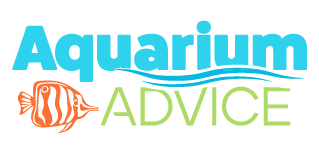d9hp
Aquarium Advice Addict
I have been using paintshop pro 7 for over a year now, and still dont know 2/3 of the cool tools on the thing. I would love some input on how to take a picture and use on image out of it. Like take a clown out of a shot? I love making things appear different than they really are. I got bored and did this using some tools on paintshop, I would love it if I could really do this. Can you count the fish.