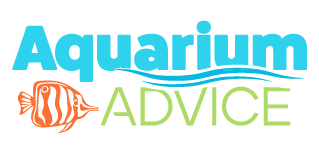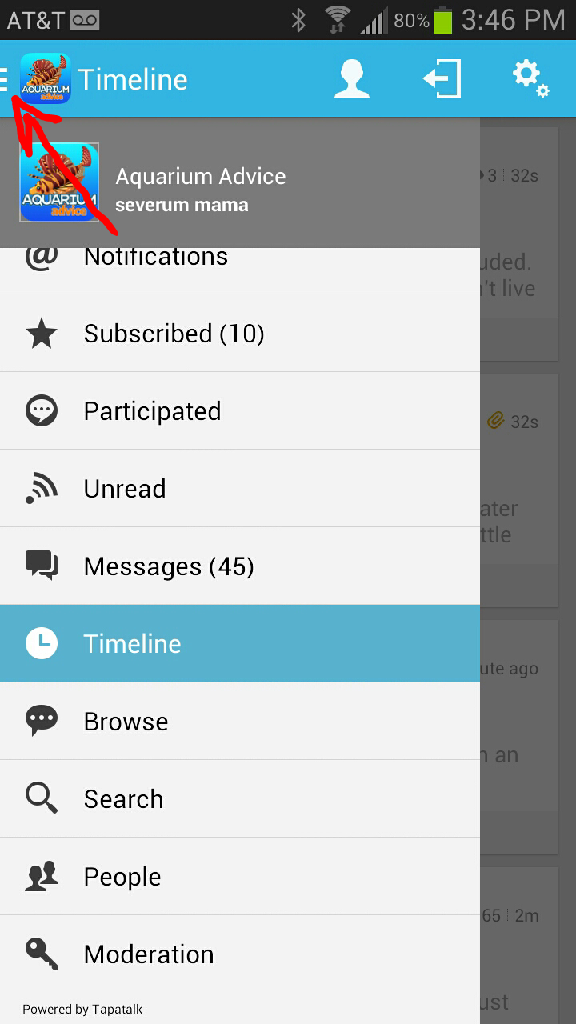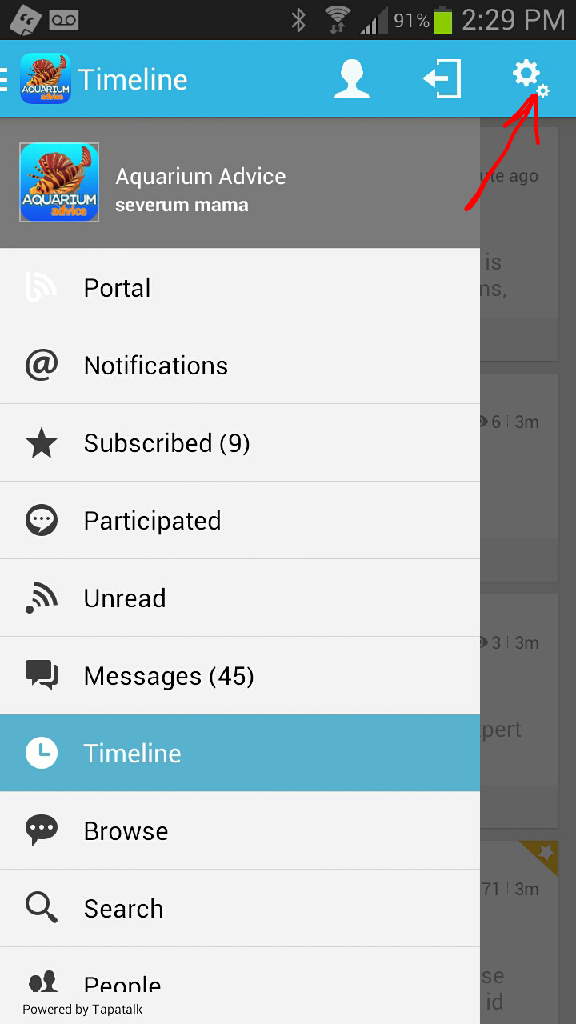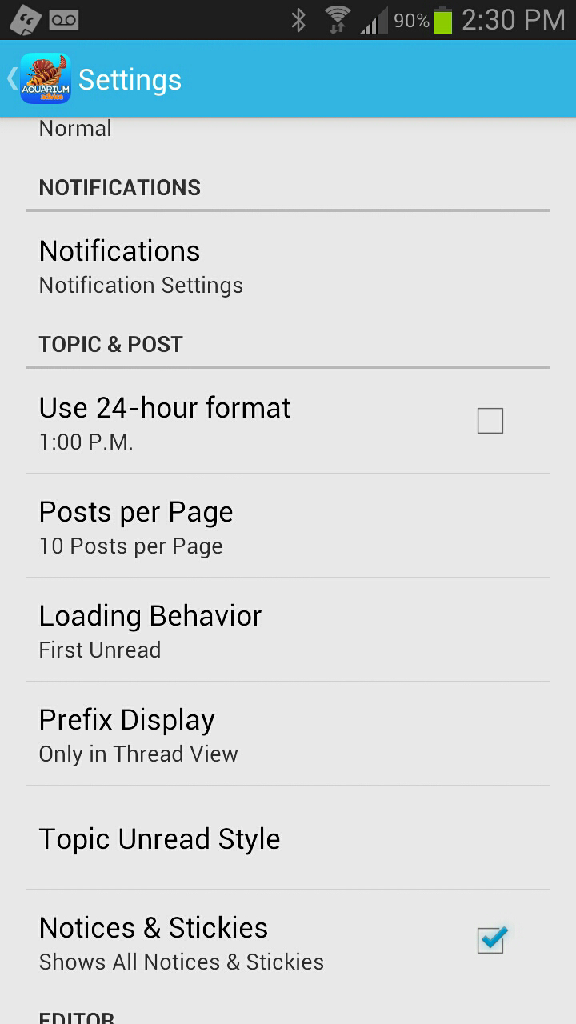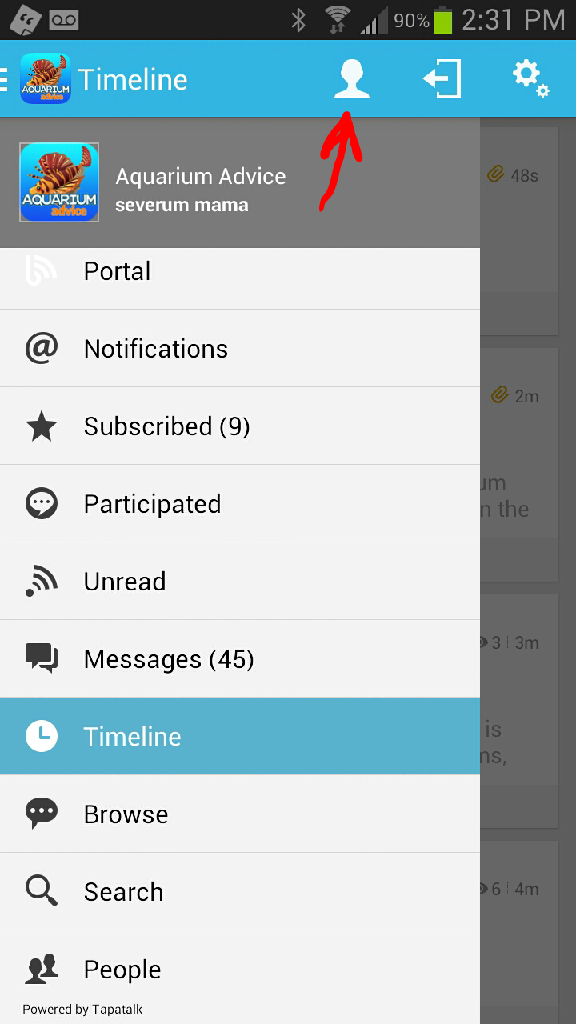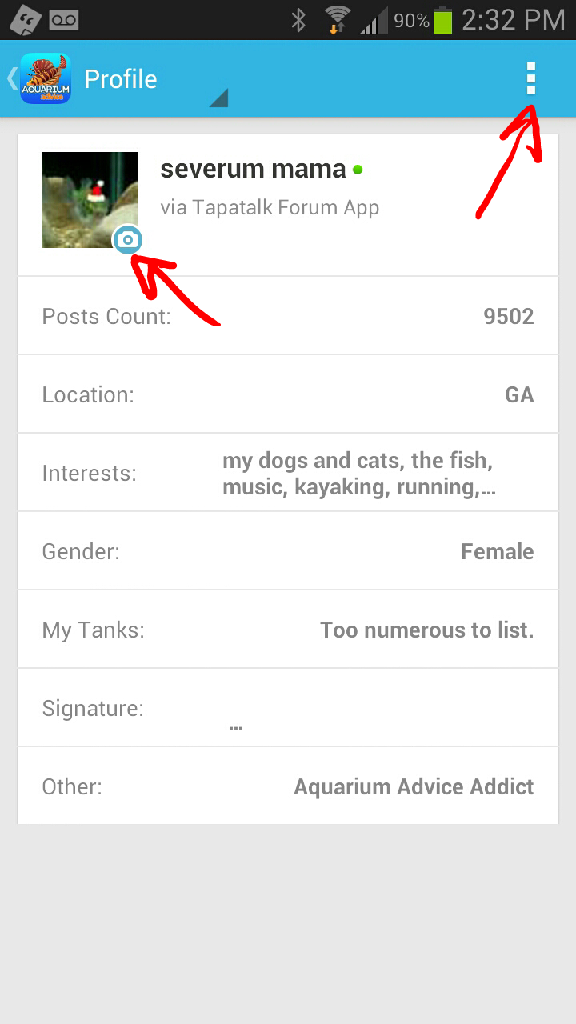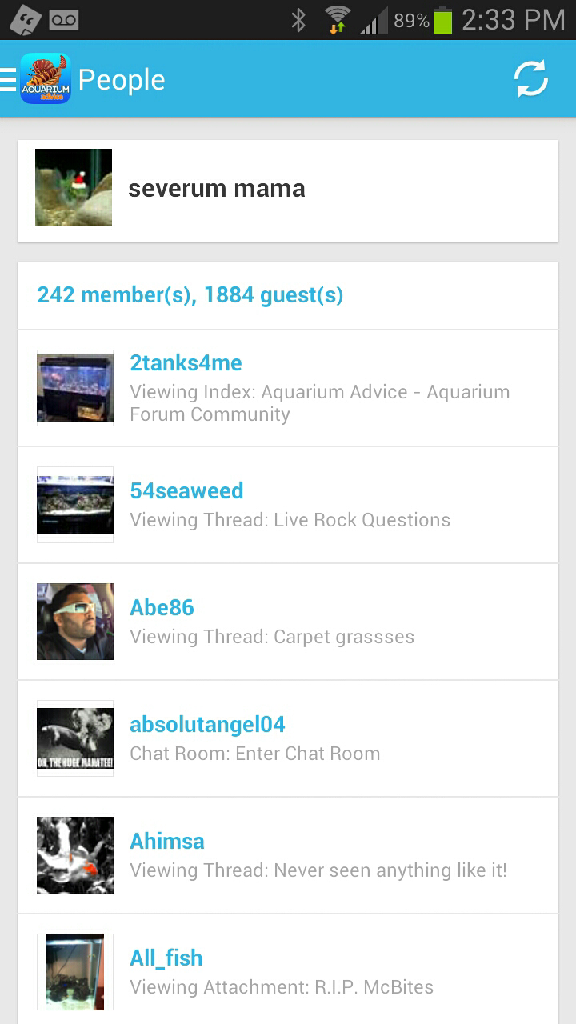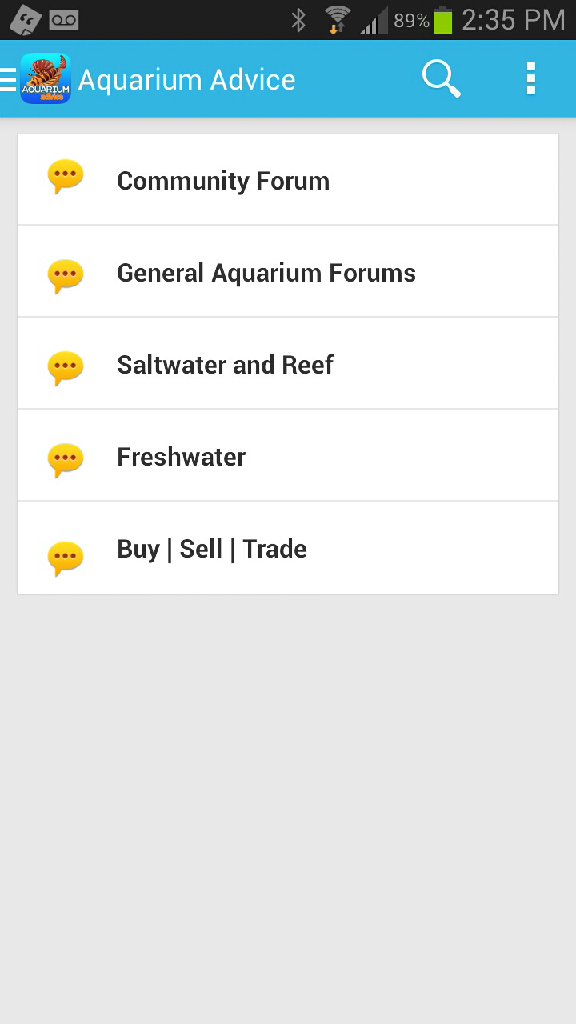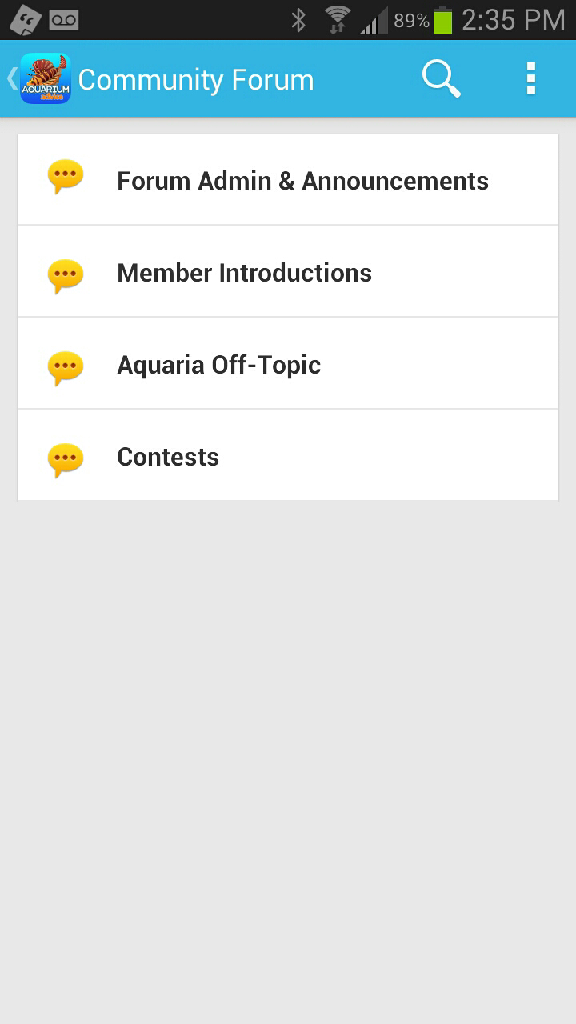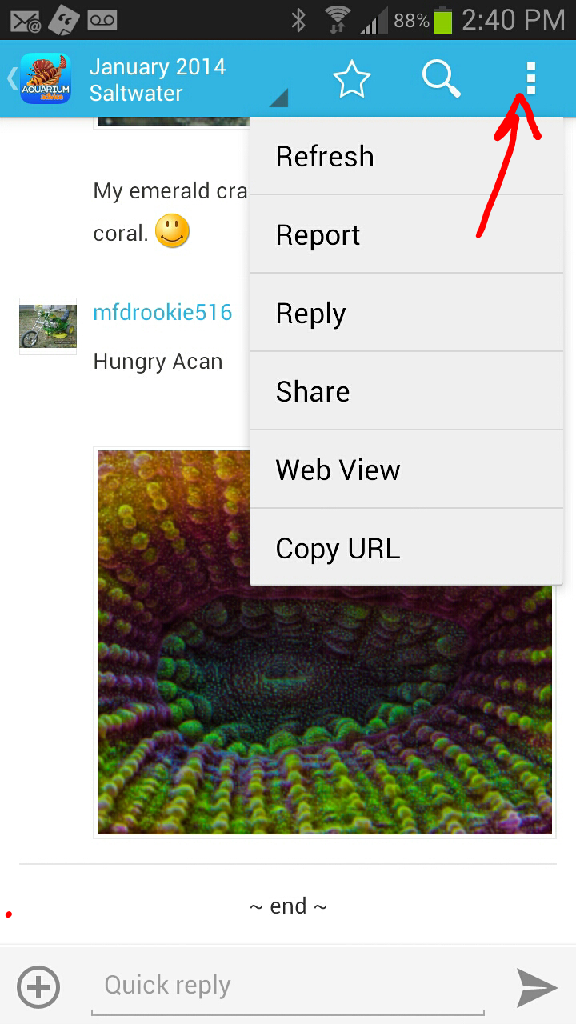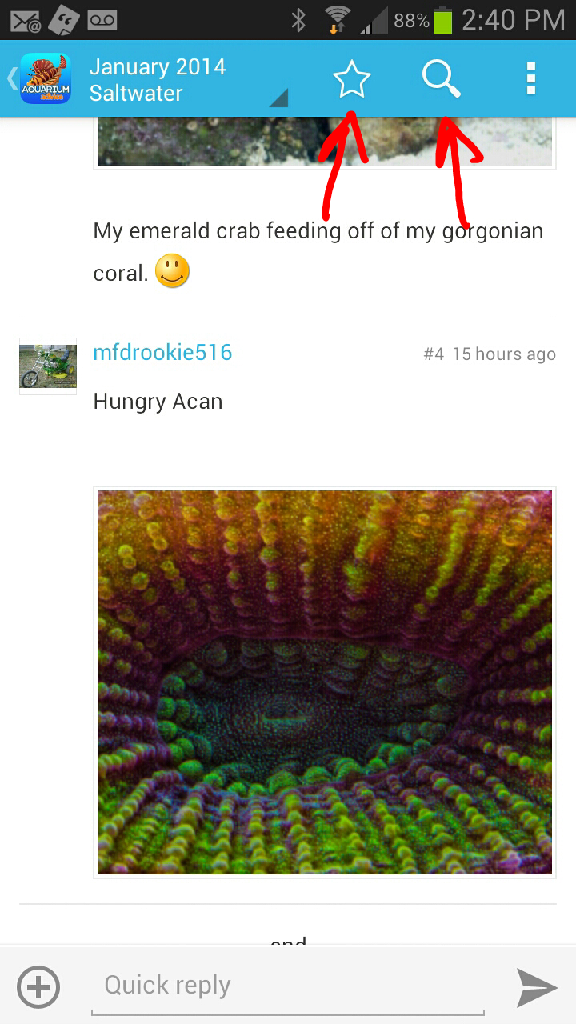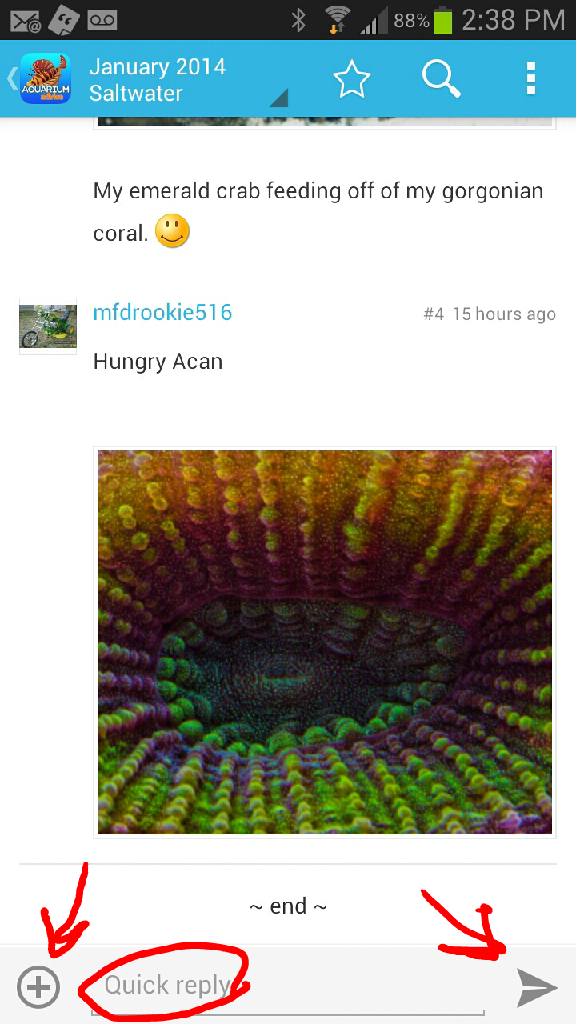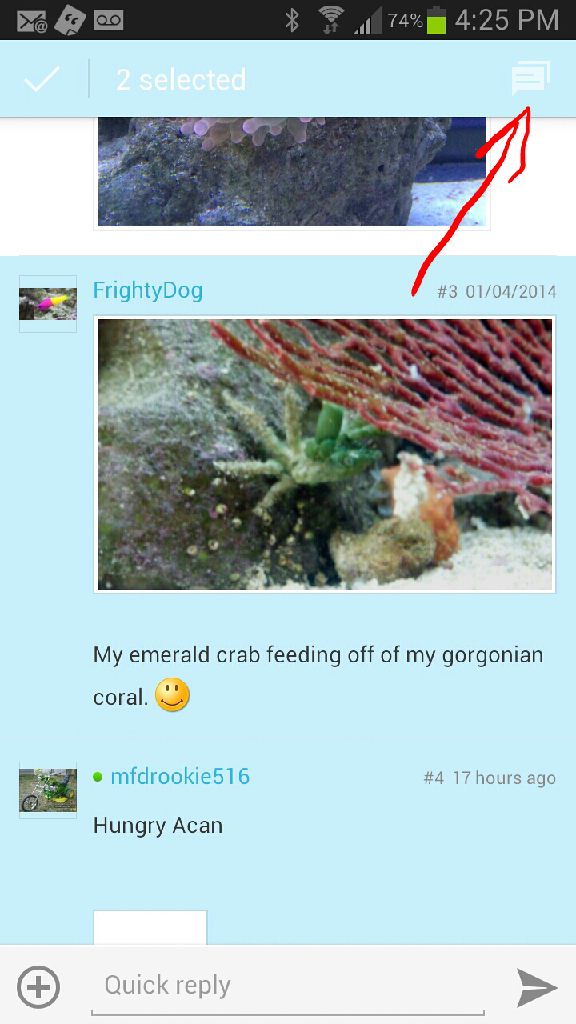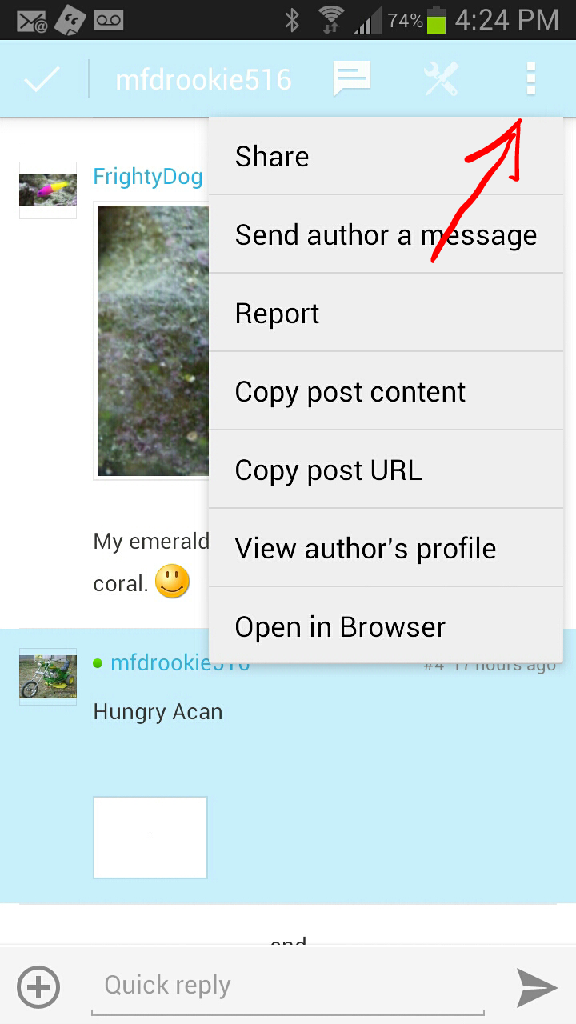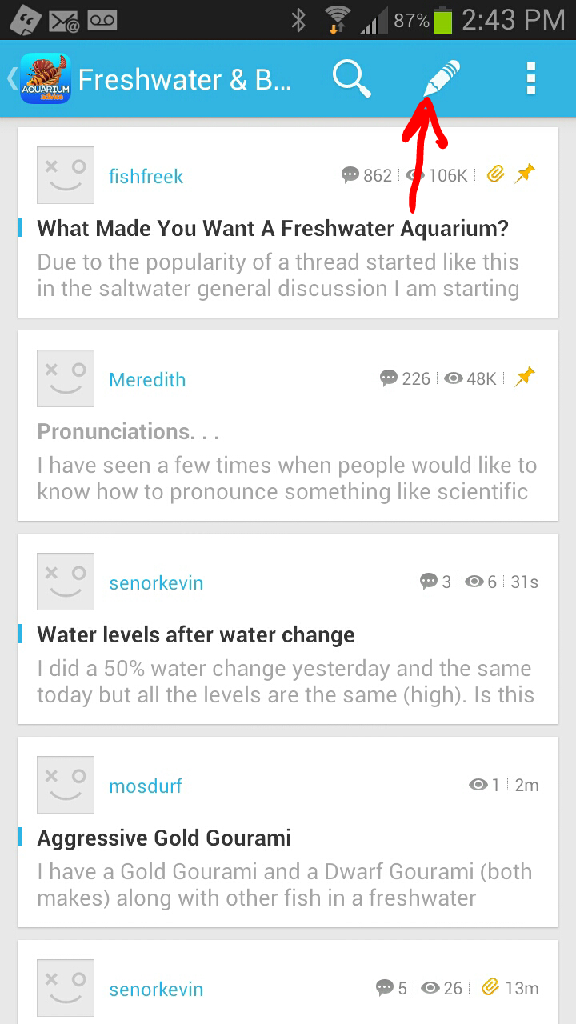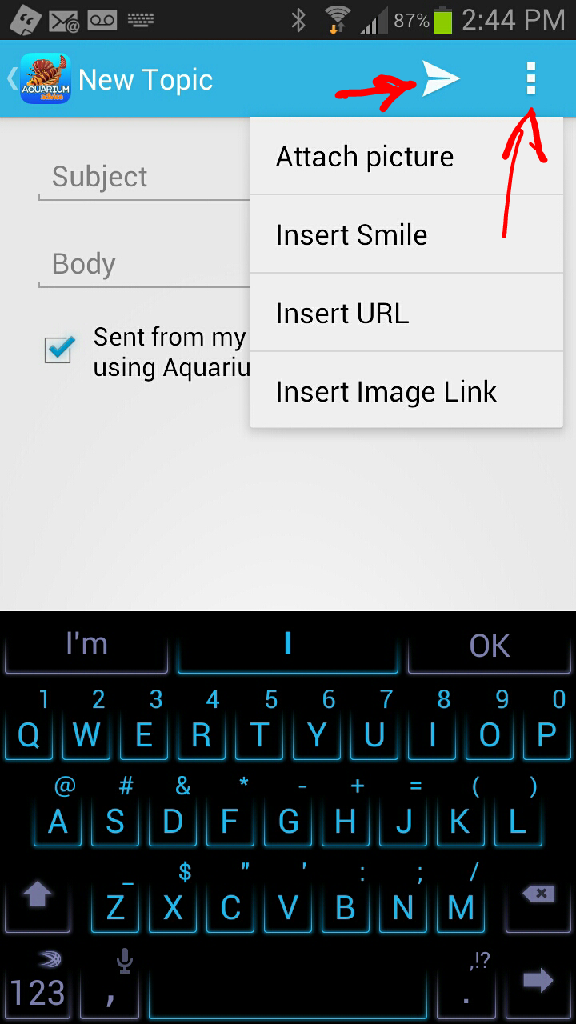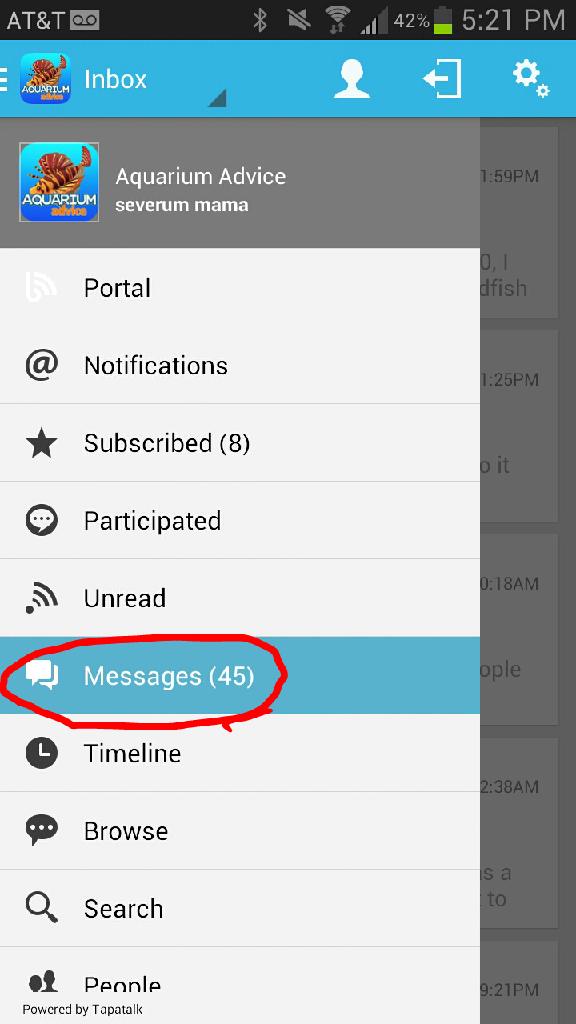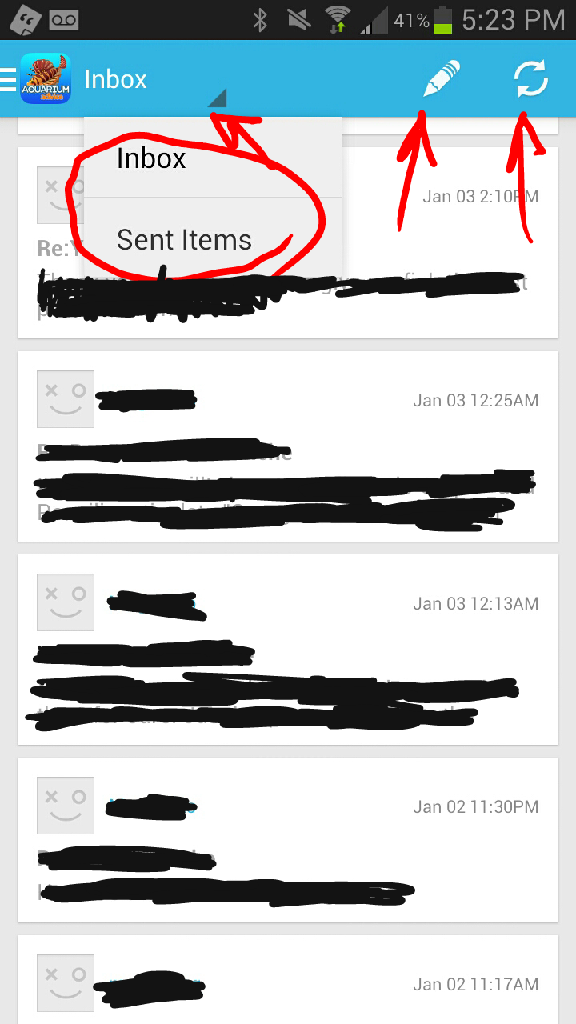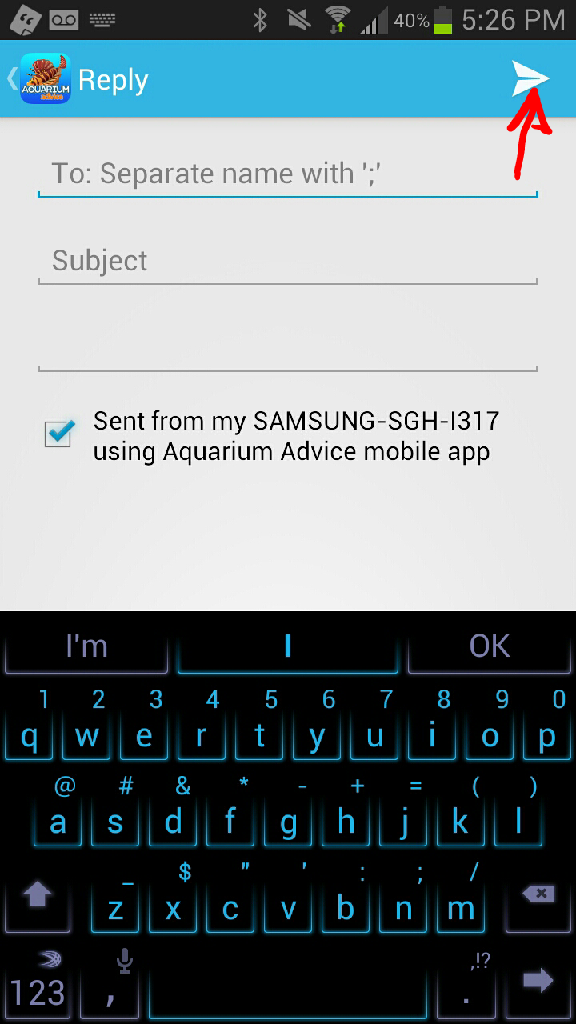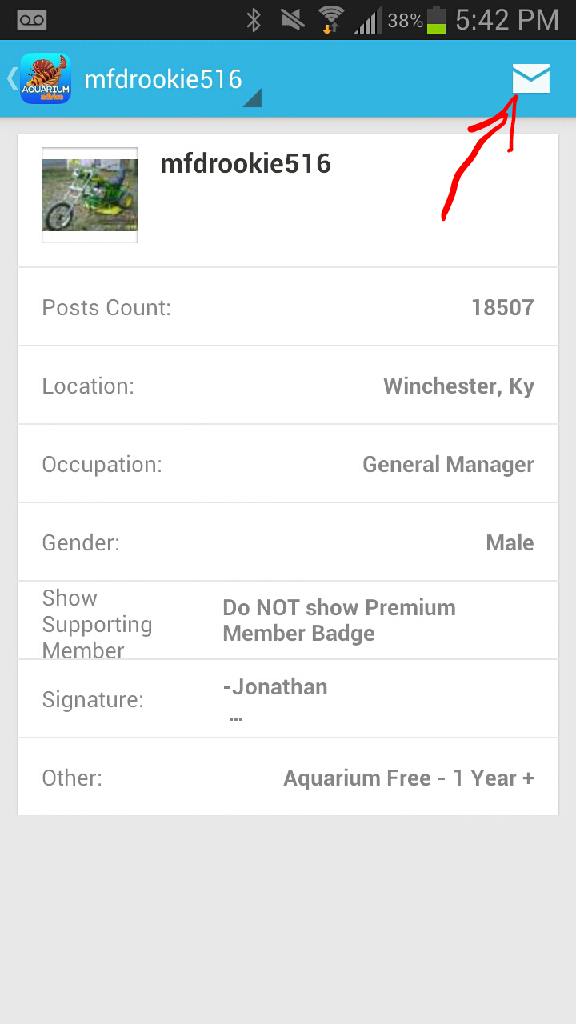severum mama
Aquarium Advice Addict
Now that our new Tapatalk based App for Android has rolled out, it's time for a new tutorial. There are a lot of similarities, but definitely a lot of differences as well. I hope this guide will be helpful to users that are new to Tapatalk. If you have any additional questions, or if there is something I have left out, you are welcome to contact me via PM or post a thread in this forum.
If you are having problems with the app, please delete the app, reboot your device, then reinstall the app.
This is the first screen you will see when you open up the app. Click the 3 little lines at the top left corner of your screen to get started.
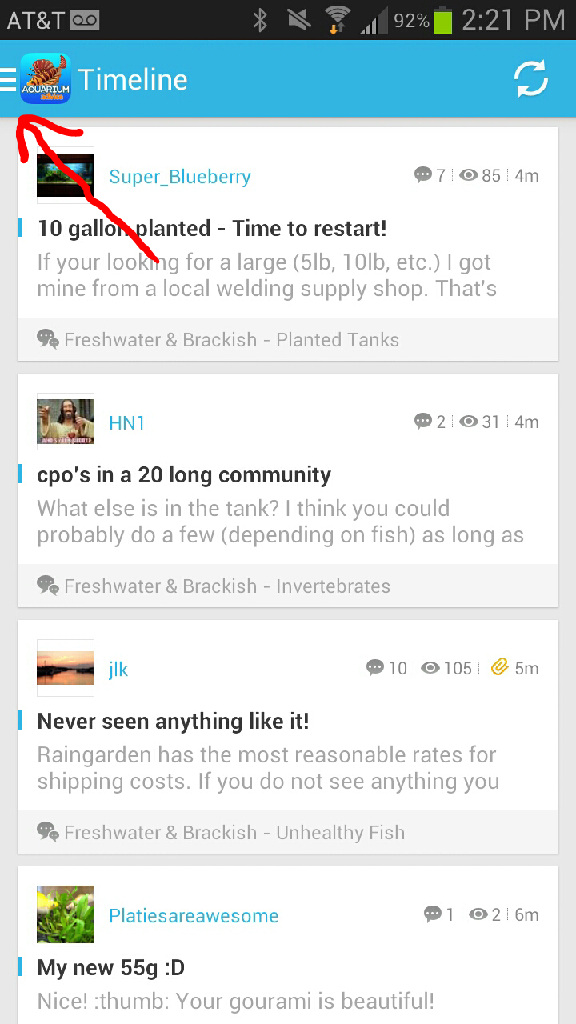
Tap "Join" to login.
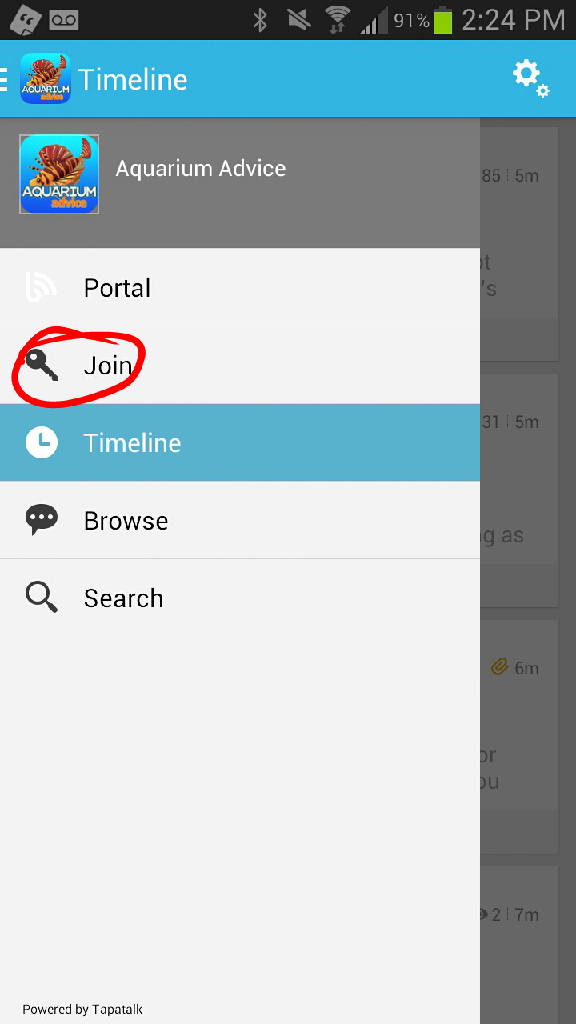
Login just as you would on the desktop site.
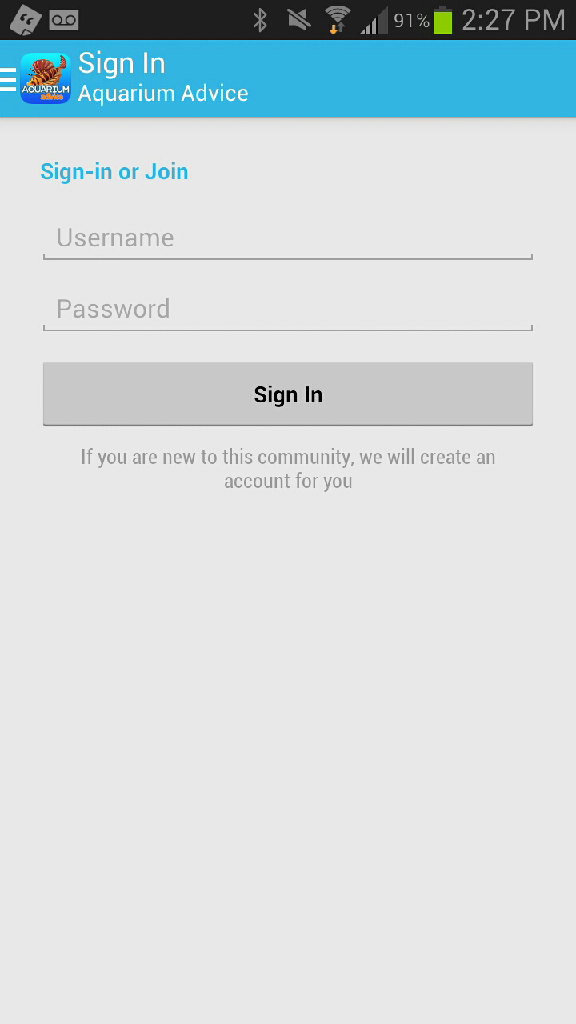
If you are having problems with the app, please delete the app, reboot your device, then reinstall the app.
This is the first screen you will see when you open up the app. Click the 3 little lines at the top left corner of your screen to get started.
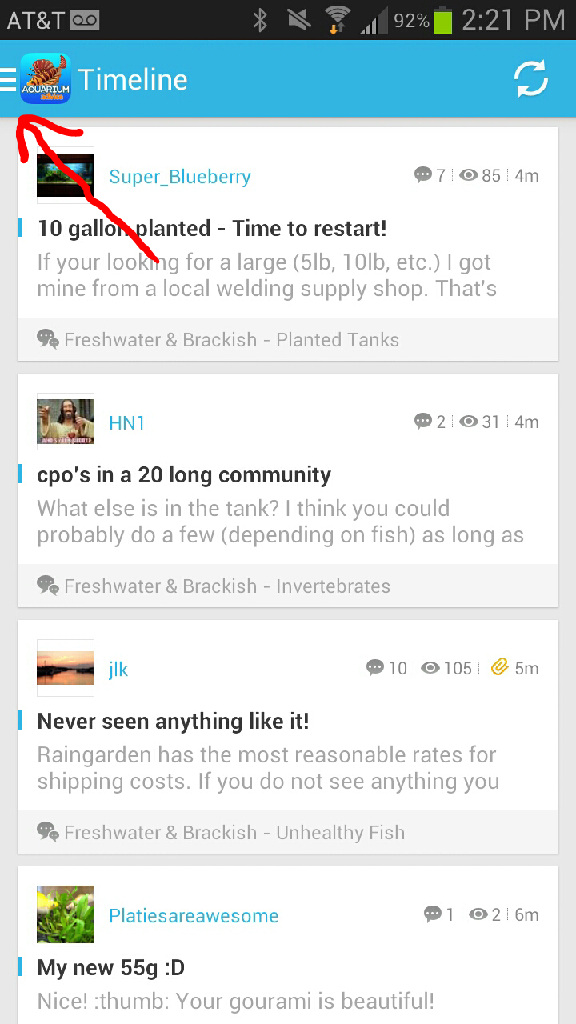
Tap "Join" to login.
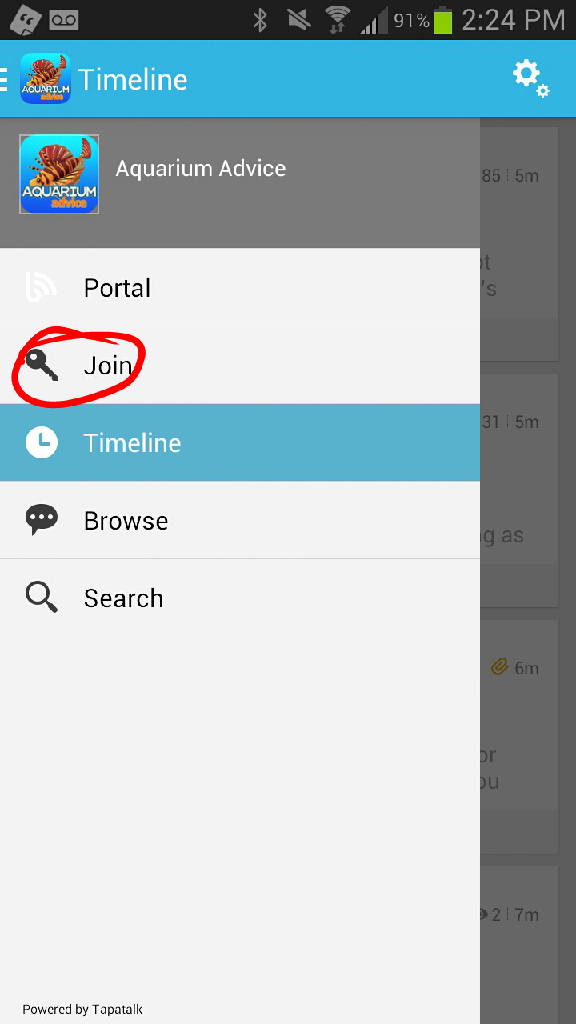
Login just as you would on the desktop site.
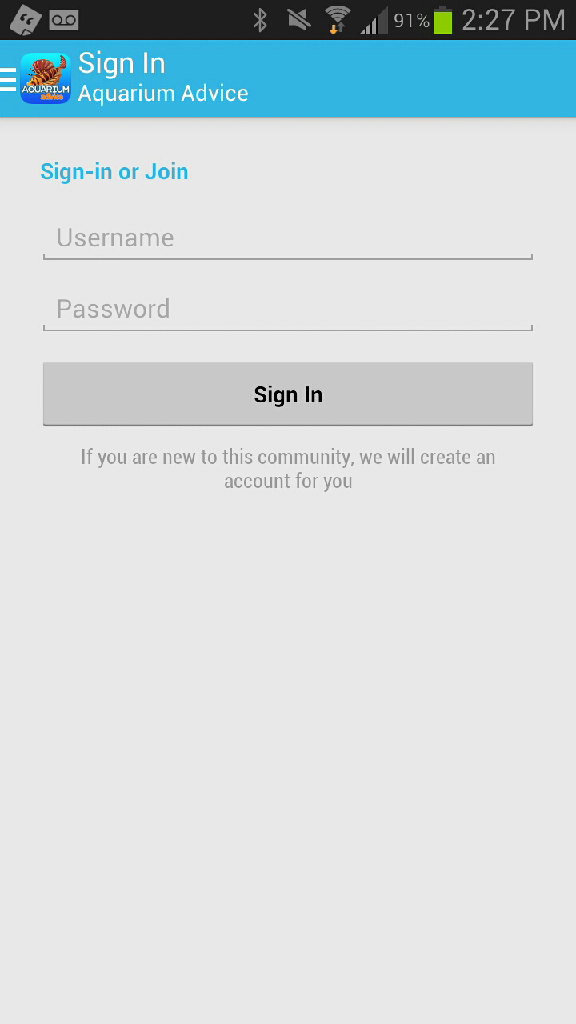
Last edited: