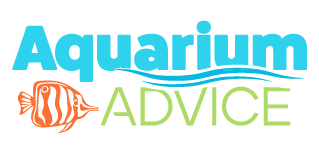Linking to an online image sharing site eg. Imgur.
Linking to an online image sharing site eg. Imgur.
In my opinion this is the best way to include photos in your posts. You can include as many photos as you want in a post, you can place them wherever you want within the post rather than them all being at the end, and as it’s a link no upload to the forum happens, so you don’t eat into your 10GB quota. If you have already used up your quota this is a way you can carry on posting photos.
I’m going to use Imgur as the image sharing site, I’m going to presume you have already got an account, and for the purposes of screenshots I will use the Imgur mobile phone app. Imgurs website and other image sharing sites will vary in their functionality.
To upload photos into Imgur either press the “
Plus” button on app or “
New Post” on the website.
On the app, navigate to the photos you want to include and select them. When you are happy with your selection press “
Next”. On the following screen “
Upload” your photos.
On the website, go to “
Choose Photo/Video”. Navigate to the photos you want to include, select them and press “
Open”.
You now need to get your URL link to the image.
On the app to view your post, go to “
View” and you then need to select an individual photo by pressing on it. It should open the photo on a screen on its own.
On the website, right click on the individual photo and select “
Open Image in New Tab”.
To get the URL link from the app, press the “
Share” button and then “
Copy”.
To get the URL link from the website, right click on the on the photo and select “
Copy Image Link”.
The link should have an image file type extension, eg .jpeg.
You now need to paste that URL link into your post text. Its important that you don’t just paste the link directly into the text. You need to do this with the “
Insert Image” button.
Then paste your copied URL into the pop up and press “OK”.
Your copied URL link should look like something like this in text.
Continue writing out your post, add in more URL links to photos as needed. You can then “
Preview Post” if you want to have a last look over it. This preview will include your uploaded photos. Once you are happy with the content of your thread you can “
Submit Post”.